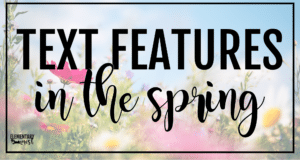Over the last few months, teachers are finding themselves in so many different situations. Teachers have been teaching virtually, hybrid, or in-person. No matter where teachers are, they are finding that virtual teaching is extremely important. Even in-person teachers are utilizing digital tools to keep kiddos in their chairs. So, I’ve gathered up ten websites for Distance Learning that I think you’ll love.
1- Flipgrid
- The first suggestion for websites for Distance Learning is Flipgrid!
- If you’re looking for an exciting way to engage your students in a discussion, Flipgrid is the perfect tech tool for you!
- Flipgrid is a free video discussion platform that allows teachers to create discussion forums, or “grids.”
- Each grid is a discussion board with a twist. Teachers post discussion topics or questions and students respond in video form. The video responses display as a grid for other topic viewers to see.
- One of the engaging parts of this discussion format is the video response, allowing creativity and expression while mimicking social media platforms.
- If you’re concerned about privacy, don’t worry. Each FlipGrid has customizable security settings to allow for student privacy protection. For example, discussion boards can be password protected and can be limited to teacher-entered users.
- There are a variety of “moderation” settings, as well. If you feel it is necessary, you can set your grid to only display videos once a teacher has approved them.
- Overall, I can see many uses for this tech tool in your classroom.
2- Nearpod
- Nearpod is an online dashboard for interactive lessons. It’s what I would call the “theme park” of online lesson platforms because it is completely interactive!
- With Nearpod, teachers can take a PowerPoint or video from a “watch me tool” to a “interact with me tool.” For example, instead of simply uploading a PowerPoint or instructional video, you can add interactive elements to the presentations throughout. Add a fill-in-the blank or discussion question after an important slide or part of a video; insert a formative assessment or game-like activity; combine presentation elements, etc. These elements make it so easy to determine how your kiddos are doing on specific topics and standards!
- Nearpod allows you to teach in three ways: Live participation, student-paced, or front of class. This is perfect for in-person, virtual or hybrid teaching!
- Another great thing about Nearpod is that you can convert lessons you already have. No need to start from scratch! Simply convert your already created PowerPoint, Google Slides, PDF, YouTube video, etc. OR You can search from the thousands of pre-made interactive lessons that they have!
3- Quizzizz
- Quizizz is a free online assessment tool. This tool allows teachers to create online quizzes and gives you access to other teacher’s online quizzes! These assessments can be accessed with unique access codes and can be live, timed, or used with deadlines.
- No grading required! These quizzes can provide immediate feedback to students and with the ability to input feedback or incorrect responses, you can still address misunderstandings and misconceptions.
- After your students have completed the online quizzes, Quizizz compiles the data into a spreadsheet so that teachers can assess their class’s performance. The spreadsheet provides visuals so that you can redirect/refocus your coming instruction.
- Quizizz is very user-friendly. It has a clear layout and walks you through the quiz-making process. The quizzes, themselves, are intuitive. So, students should be able to easily complete a quiz without trouble.
- Quizizz is great for distance or hybrid learning! Even if you are working together on a “live” stream or through a live lesson, students will easily be able to work at their own pace, seeing only the questions they are working on.
4- Google Draw or AutoDraw
- This tool in our websites for Distance Learning roundup is super useful because we’ve all learned that the Scribble tool in Google Slides is a bit tough to use!
- AutoDraw is a new type of drawing tool for online use. This free tool has adaptive machine learning that takes simple drawings and offers artist replacements. So, anybody can be an artist!
- An example of how AutoDraw works: You draw a flower on your device screen. AutoDraw uses its software to guess that you are drawing and flower and offers many artist renderings of flowers that you can then select and it replaces your drawing!
- AutoDraw is a perfect addition to your virtual or hybrid instruction! Many times in our classrooms, we have students produce an artistic rendering, drawing, collage, etc., as evidence of their understanding. When moving to more device-friendly learning, it has made drawing and illustrating harder to include in our activities and assessments. AutoDraw is the solution to that problem.
5- Whiteboard
- Whiteboard.fi is a simple tool. This free tool is an AMAZING replacement for handheld student whiteboards and simple paper-pencil formative assessments.
- After creating a class, each student gains access to their own digital “whiteboard” on their device. The teacher’s screen has “live” views of ALL of the whiteboards on their screen.
- Whiteboard allows the teacher to post a question, equation, etc. and students respond on their own digital whiteboard. The teacher can see all of their students’ whiteboards on one screen in present time. So, teachers can watch as their student solves an equation, seeing the process or they can simply see who is answering quickly and who is taking longer to understand.
- After seeing all of the student responses, the teacher can easily “Clear all whiteboards” and pose another question or move forward with your next activity.
- Whiteboard is a great formative assessment tool because you can immediately redirect your instruction based on how students are responding on their whiteboards.
6- Kahoot
- Kahoot is a game-based learning platform. It has actually been around for several years and is used by millions of students around the globe!
- Kahoot allows the teacher to create online game-type quizzes. These “kahoots” can have polls, puzzles, slides, and questions all in one! They are simple to make and simple to deliver to students.
- For example, teachers can display a “kahoot” on their interactive board at the front of the class white OR students can respond on their own devices.
- Kahoots are great for immediate feedback! As you are teaching a lesson, a kahoot can be a great formative assessment tool, but it can also be a great teaching tool. As your class answers each question, you can provide immediate clarification for misconceptions!
- When you join Kahoot, you have access to the thousands of other kahoot quizzes that have already been made, too!
7- Epic! Reads
- This websites for Distance Learning tool is EPIC!
- Epic! is an online reading platform. When a teacher joins epic, they can offer their students access to thousands of high-quality books and videos. These books have been carefully selected and are high-interest and grade-specific. The books can be assigned to students or offered by creating bookshelves.
- Some helpful tools that come with Epic! are: Read-To-Me and Dictionary Lookup. Read-To-Me allows students to have audio access to the texts they are reading. The reading tool highlights the spoken words so that students may follow along, as well.
- Dictionary lookup is great for students who need help with vocabulary. Simply selecting a word will allow that student to see a dictionary entry.
- In order to provide “perfect fit” books, the teacher also has access to book filters. Teachers can select books based on: Guided Reading levels, age, genre, format, language, and subject/topic. You can even find books on specific themes or social emotional issues!
- One of my favorite components of this platform is the tracking tool. You can see your students’ daily reading to track their progress, which students have finished reading which books, and student performance on comprehension activities that correlate with the books!
8- Seesaw
- Next on our list of websites for Distance Learning, we’re going to discuss a popular one!
- Seesaw is digital portfolio and parent communication tool. With Seesaw, you can keep your student projects and activities all in one place so that you can capture their learning and progress throughout the year!
- Students can take photographs, use drawing tools and record videos to upload to their own personal portfolio.
- Seesaw also allows you to share student portfolios with family and with classmates. Student can see each other’s work, like and comment, etc.
- It can also be used by the teacher to keep all student work in one place. Teachers can provide feedback on assignments and help improve student learning.
9- Screencastify
- Screencastify is an extension for your Chrome browser that allows you to record your screen, face, voice and more!
- This free extension easily integrates with Google Education Tools and YouTube.
- It is super user-friendly! With easy button clicks, you can choose to record your whole screen or simply, a single tab.
- Annotation tools allow you to keep your students focused! You can use a mouse spotlight, drawing pen or each highlighter!
- Once you’ve created your screencast, it will automatically save to your Google Drive. This allows you to share it instantly with a link, upload to YouTube or export to your computer.
- This tool is perfect for virtual or hybrid learning and will make pre-recording your lessons as easy as 1-2-3!
10- ViewPure
- ViewPure is a video screening tool that will allow you to share online videos with your students without fear of inappropriate content!
- Have you ever been showing a video to your class and BAM! Right in the middle, a liquor ad pops up! If you frequently share videos with your students or embed videos in your lessons, you need to start linking them through ViewPure.
- ViewPure “purifies” videos by removing side bars, distracting comments, ads, and “related video” links.
- You can even use ViewPure to filter your YouTube searches to include cleaner and more appropriate content!
- Once you create a ViewPure link, you simply share or embed the URL and be worry-free!
Looking for digital products to use as well?
I have a collection of digital resources to use in the classroom. Some of these are digital only, while others have both a PDF and a digital option. Here is a collection of my best-selling digital items you may like. These will be great to go along with your websites for Distance Learning
- Comprehension Passages- PDF and Google Forms
- NBT 2nd Grade Worksheets- PDF and Google Slides
- Matter Science Unit- PDF and Google Slides
- 2nd Grade RL and RI Passages & Graphic Organizers- Google Slides Only
- Or click here to browse my entire collection of 200+ digital products!