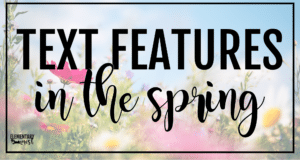The past several years have seen a major shift into going digital. Not only does this reduce the amount of paper we are using, but it also allows easy access, a simple collection process, and the application of 21st-century skills. Many teachers are adapting their current resources into digital versions for their students. This is effective as it does not require us to reinvent the wheel, just adjust it! One of the best tools for helping students master their literature standards in grades 1st-4th grade are graphic organizers. This blog post will help you learn effective ways to use digital graphic organizers with your students.
Purpose of Graphic Organizers

Graphic organizers serve students in several ways. First, they are great visual aids for students. Graphic organizers allow students to see similarities, differences, and make connections between ideas. Second, graphic organizers help students think critically about ideas by analyzing them deeply. Different styles of graphic organizers encourage students to think about ideas from different angles. Students may use graphic organizers to ask and answer questions, retell stories, identify key characters and details, pick out themes, compare and contrast information, and more. They are truly a multi-purpose learning tool.
Ideas for Assigning Digital Graphic Organizers
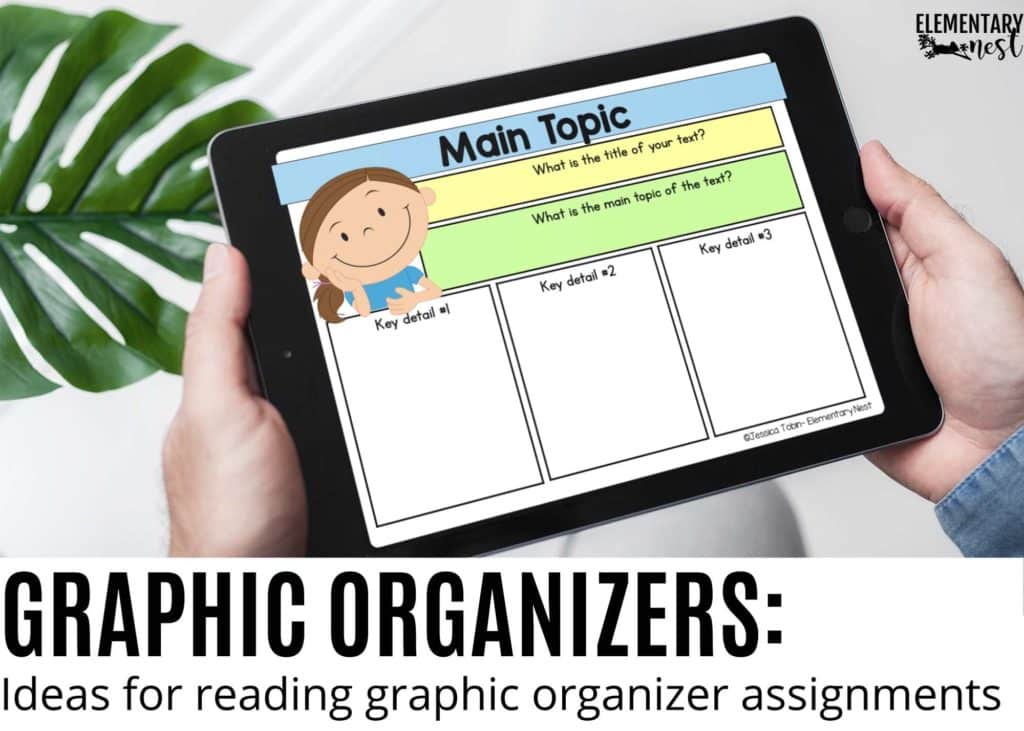
There are several ways to approach reading and using digital graphic organizers. One way to do this is by assigning a book to your students to read. Whether they have the physical book or the e-book, you can assign a certain chapter or the entire book if it is a shorter selection. Then, assign one of these digital graphic organizers that aligns with the common core standard you are focusing on. These graphic organizers are all digital versions of my non-digital ELA units. Another way to approach this is to have students choose a book freely and complete the digital graphic organizers using the text selection of their choice. A combination of both strategies would work great as well.
If kids don’t have access to reading at home, don’t worry. A lot of websites are offering free access to online books at the moment!
- Epic
- Prime Reading
- Vooks
- OverDrive (local libraries offer)
Using Digital Graphic Organizers to Tackle Common Core Standards

These digital graphic organizers are common core aligned, making it simple for you to pick the ones you need to assign to your students. The graphic organizers are organized by standard. To begin, decide which text you want to assign. Next, click on the standard you are focusing on. Choose from 5-10 standard-specific digital graphic organizers. The variety of graphic organizers will help your students become familiar with using different styles all while analyzing the literature.
How to Use Google Slides

These digital graphic organizers are created for use with Google Slides. The Google Slides files can then be shared via Google Classroom. Follow these steps to get your students set up for success!
- When you purchase one of these bundles, you will receive a PDF handout. This handout will have links to the 8 different ELA standards sets.
- Click on the link for the standard you want to focus on.
- Click “make a copy.” This is your master. Name it whatever you would like and put it in a “Master Copy” folder.
- Make another copy. This is the copy you will share with your students. Label it as needed.
- Click the “Share” button in the top right-hand corner to get the shareable link.
- You can copy and share either the specific slide or the entire presentation with your students via Google Classroom.
- Share the entire presentation for them to fill out by a certain date or for use when they are reading independently.
- Create a graphic organizer folder for your students to access whichever ones they want/need.
- The students will click the shareable link in their Google Classroom to open the assignment.
- To edit the graphic organizer, students will simply click in the box where it says “type here” and add their answers. Once complete, they will close the Slides app.
- Their work will be saved and shown in their Google Classroom, where they will then click “turn in.”
Suggested Digital Graphic Organizer Resources




Here are the links to the RL and RI domains for 4 different grade levels!
- 1st Grade RL Graphic Organizers
- 1st Grade RI Graphic Organizers
- 2nd Grade RL Graphic Organizers
- 2nd Grade RI Graphic Organizers
- 3rd Grade RL Graphic Organizers
- 3rd Grade RI Graphic Organizers
- 4th Grade RL Graphic Organizers
- 4th Grade RI Graphic Organizers
Thanks for reading! If you have any other questions, please let me know!

For more technology blog posts, check these out…